I'll bet that most have already learned how to do this but for those who haven't, I'm going to show you how to search through your queue.
Step 1: When you get on Ravelry and click the patterns tab you will notice a link under the search bar labeled pattern browser & advanced search. (pictured below) Click on it and move on to step 2.
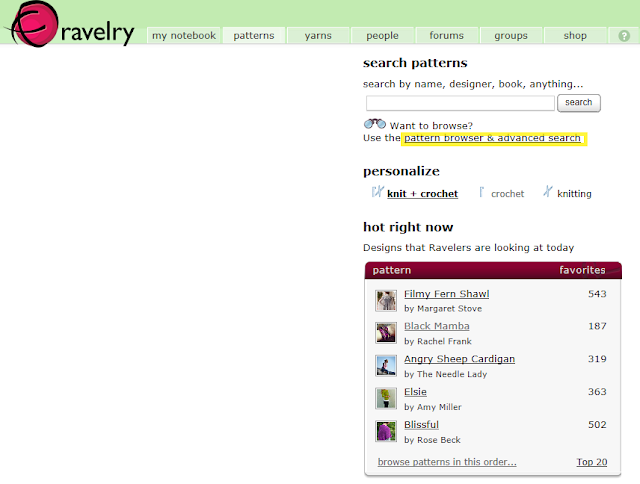
Step 2: Now on the left you'll see a Jump to Filter tab. Go ahead and click that and select My Notebook. (pictured below) In this section you can check the In My Queue box and then it will show you only patterns from your queue on the right.
As you can see you can click to see only your favorites or yarn you have stashed as well, or all of the above.
Step 3: Now that only the patterns you have queued are showing you can weed through these even further by utilizing the specific boxes on the left. (pictured below) You can click on the yardage, weight, and category boxes to view only pullover sweaters knit in worsted weight that take between 900-1200 yds of yarn for example.
Play around with it and view only the patterns you were thinking about knitting for your next project. We hope this helps and if you have any questions please feel free to come on in and ask at Got Your Goat Yarn Shop. :)



No comments:
Post a Comment